What is it?
If your panel has a keypad, you can set up keypad codes to trigger your relays.
Adding PIN Codes
To add a new code, select CHANGE PINs from the main options menu. If this is the first time you are adding a code, you will be taken straight to the PIN setup page. If you've added a code before, click the green ADD PIN button at the bottom of the screen to be taken to the PIN setup page.
On the next page, enter the PIN number you would like to add.
Next, choose which relay(s) you want to be triggered when the code is entered, and what function(s) you would like the panel to perform. For most uses, setting Relay 1 to Pulse will open and close the gate/door.
You can also apply a time period to this number to restrict it from operating the panel to certain times. To do this, select all appropriate time profiles.
Once you have filled in all the required info, click the green ‘SEND COMMAND’ button at the bottom of the screen. You will then be taken to your SMS app with a text pre-generated to be sent. Click send on your SMS app to send this info to the panel. You should receive a reply from the panel when the info has been added.
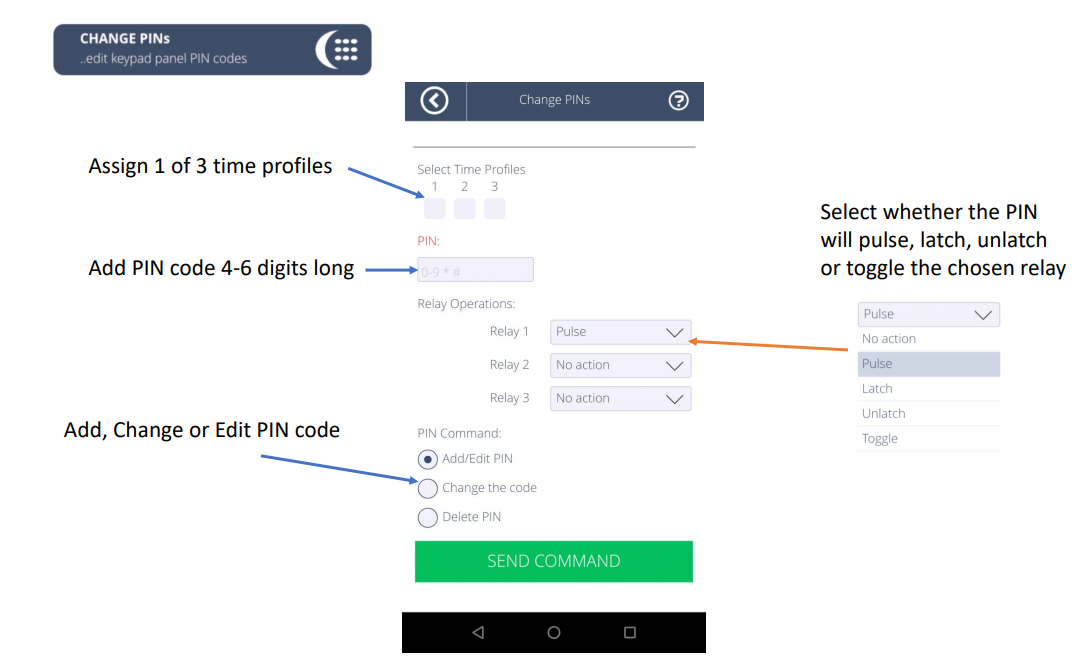
Changing PIN Codes
To change an existing code, select PIN Codes from the main options menu. From the list shown, select the code you wish to change.
On the next page under PIN Command, select the second radio button labelled 'Change the code'. You will then see an additional box appear under the original code. Enter your new PIN in this box.
Next, click the green ‘SEND COMMAND’ button at the bottom of the screen. You will then be taken to your SMS app with a text pre-generated to be sent. Click send on your SMS app to send this to the panel. You should receive a reply from the panel when the code has been changed.
Deleting PIN Codes
To delete an existing code, select PIN Codes from the main options menu. From the list shown, select the code you wish to delete.
On the next page under PIN Command, select the third radio button labelled 'Delete PIN'.
Next, click the green ‘SEND COMMAND’ button at the bottom of the screen. You will then be taken to your SMS app with a text pre-generated to be sent. Click send on your SMS app to send this to the panel. You should receive a reply from the panel when the code has been deleted.
