What is it?
This menu option allows you to set up the forwarding of the SIM's credit balance to up to three numbers on a regular basis.
Adding A Balance Alert
To add a balance alert, select PAYG Balance Alerts from the main options menu.
On the next page, set a date and time for the first message to be sent. You will also need to specify how often you want this message to be sent by entering the months and days in the boxes provided.
Next, enter the phone numbers that will be recieving the forwarded balance message.
Finally, select the network of the SIM card in the panel from the Pre-set commands dropdown list. If your network isn't listed, select Custom. You will then need to enter the balance request text and number if necessary. If you don't know this, either contact your provider to find this information or search for your network plus 'balance check' on Google.
You can also add a daily quota. This is the maximum number of messages sent a day by triggers. For example, if you set this to 5, the panel will only send you a maximum of 5 texts for that day.
Once you have filled in all the required info, click the green ‘SEND COMMAND’ button at the bottom of the screen. You will then be taken to your SMS app with a text pre-generated to be sent. Click send on your SMS app to send this info to the panel. You should receive a reply from the panel when the info has been added.
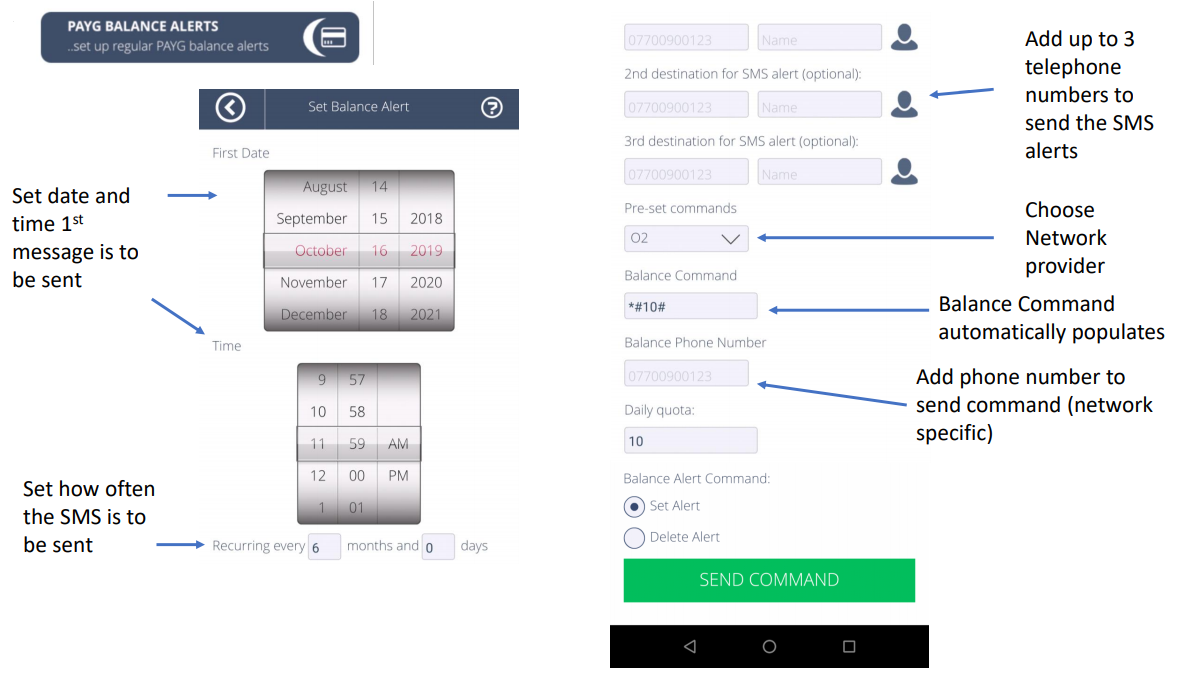
Editing Existing Balance Alert
To edit the existing balance alert, select PAYG Balance Alerts from the main options menu.
On the next page, change any details you wish to edit.
Once done, click the green SEND COMMAND button at the bottom of the screen. You will then be taken to your SMS app with a text pre-generated to be sent. Click send on your SMS app to send this info to the panel. You should receive a reply from the panel when the info has been updated.
Deleting PIN Codes
To delete an existing balance alert, select PAYG Balance Alerts from the main options menu.
Under Balance Alert Command, select the second radio button labelled 'Delete Alert'. Click the green 'SEND COMMAND' button at the bottom of the screen.
You will then be taken to your SMS app with a text pre-generated to be sent. Click send on your SMS app to send to the panel. You should receive a reply from the panel when the alert has been removed.
