What is it?
This menu option allows you to set up time periods to allow or restrict the operation of other functions.
Adding Time Periods
To add a new time period, select Time Profiles from the main options menu.
On the next page, select the time period number you would like to create from the dropdown list.
Next, select your start time, end time, start date, end date and days of the week. Please be aware you do not need to fill all of these in, just what is required. For example, if you just wanted a time period that is active between 8am and 5pm every day, just enter the start time and end time and leave the rest unticked.
Once you have filled in all the required info, click the green ‘SAVE PROFILE’ button at the bottom of the screen. You will then be taken to your SMS app with a text pre-generated to be sent. Click send on your SMS app to send this info to the panel. You should receive a reply from the panel when the info has been added.
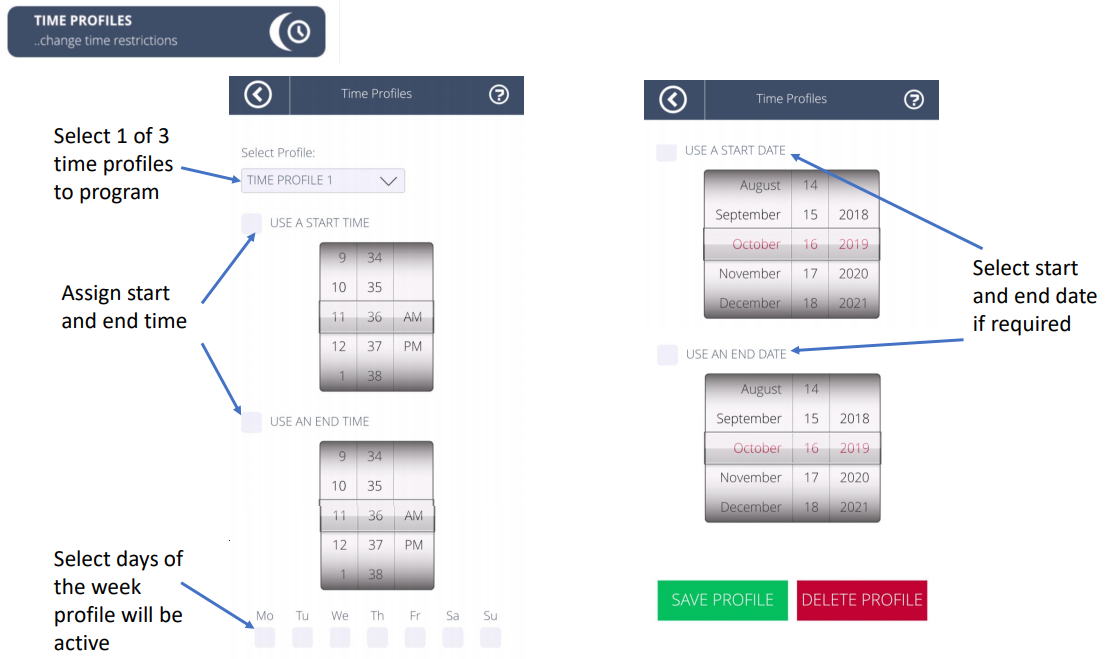
Editing Existing Time Periods
To edit an existing Time Period, select Time Profiles from the main options menu. Select the profile you would like to edit from the dropdown at the top of the page.
Change any details you wish to edit. Once done, click the green ‘SAVE PROFILE’ button at the bottom of the screen. You will then be taken to your SMS app with a text pre-generated to be sent. Click send on your SMS app to send this info to the panel. You should receive a reply from the panel when the info has been updated.
Deleting Time Periods
To delete an existing time period, select Time Profiles from the main options menu. Select the profile you would like to delete from the dropdown at the top of the page.
At the bottom of the page, click the red 'DELETE PROFILE' button. You will then be taken to your SMS app with a text pre-generated to be sent. Click send on your SMS app to send to the panel. You should receive a reply from the panel when the profile has been removed.
