What is it?
This menu option allows you to set up the sending of a customised SMS message at a certain time every certain number of days to a list of phone numbers.
Adding Recurring SMS Alert
To add a recurring alert, select Recurring SMS Alerts from the main options menu.
Next, set a date and time for the first message to be sent. You will also need to specify how often you want this message to be sent by entering the months and days in the boxes provided.
Next, enter the phone numbers that will be recieving this message.
Finally, enter the message you want to be sent when this happens. For example, your message might read 'Your gates are due to be serviced. Please contact us on 01306 710120 to arrange this.'.
You can also add a daily quota. This is the maximum number of messages sent a day by triggers. For example, if you set this to 5, the panel will only send you a maximum of 5 texts for that day.
Once you have filled in all the required info, click the green ‘SEND COMMAND’ button at the bottom of the screen. You will then be taken to your SMS app with a text pre-generated to be sent. Click send on your SMS app to send this info to the panel. You should receive a reply from the panel when the info has been added.
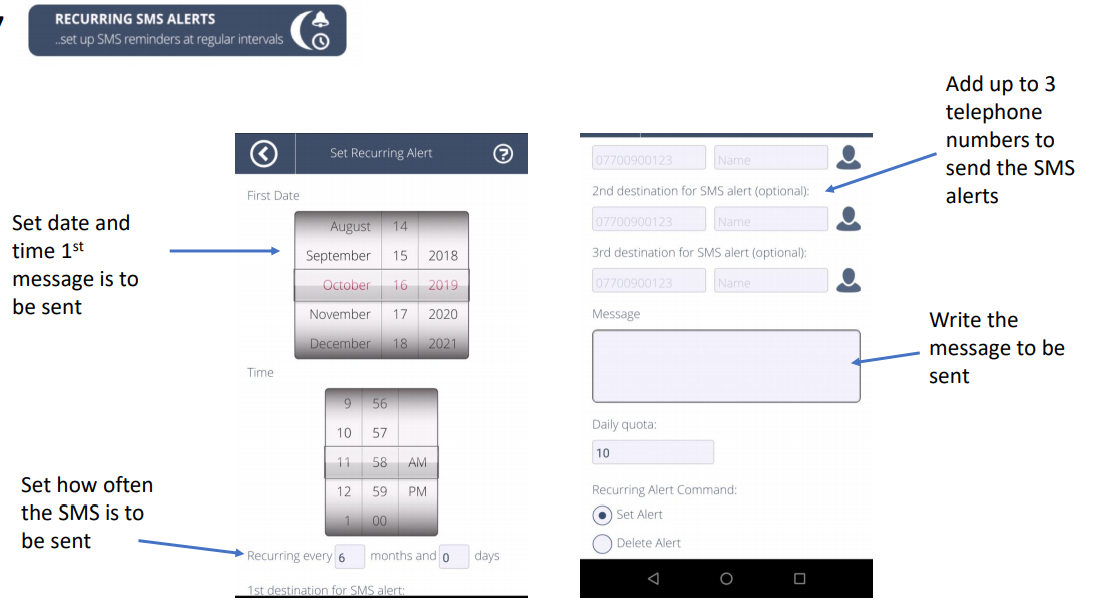
Editing Existing Reoccurring SMS Alert
To edit the existing recurring alert, select Recurring SMS Alerts from the main options menu.
On the next page, change any details you wish to edit.
Once done, click the green SEND COMMAND button at the bottom of the screen. You will then be taken to your SMS app with a text pre-generated to be sent. Click send on your SMS app to send this info to the panel. You should receive a reply from the panel when the info has been updated.
Deleting Reoccurring SMS Alert
To delete an existing reoccurring alert, select Reoccurring SMS Alerts from the main options menu.
Under Recurring Alert Command, select the second radio button labelled 'Delete Alert'. Click the green 'SEND COMMAND' button at the bottom of the screen.
You will then be taken to your SMS app with a text pre-generated to be sent. Click send on your SMS app to send to the panel. You should receive a reply from the panel when the alert has been removed.
