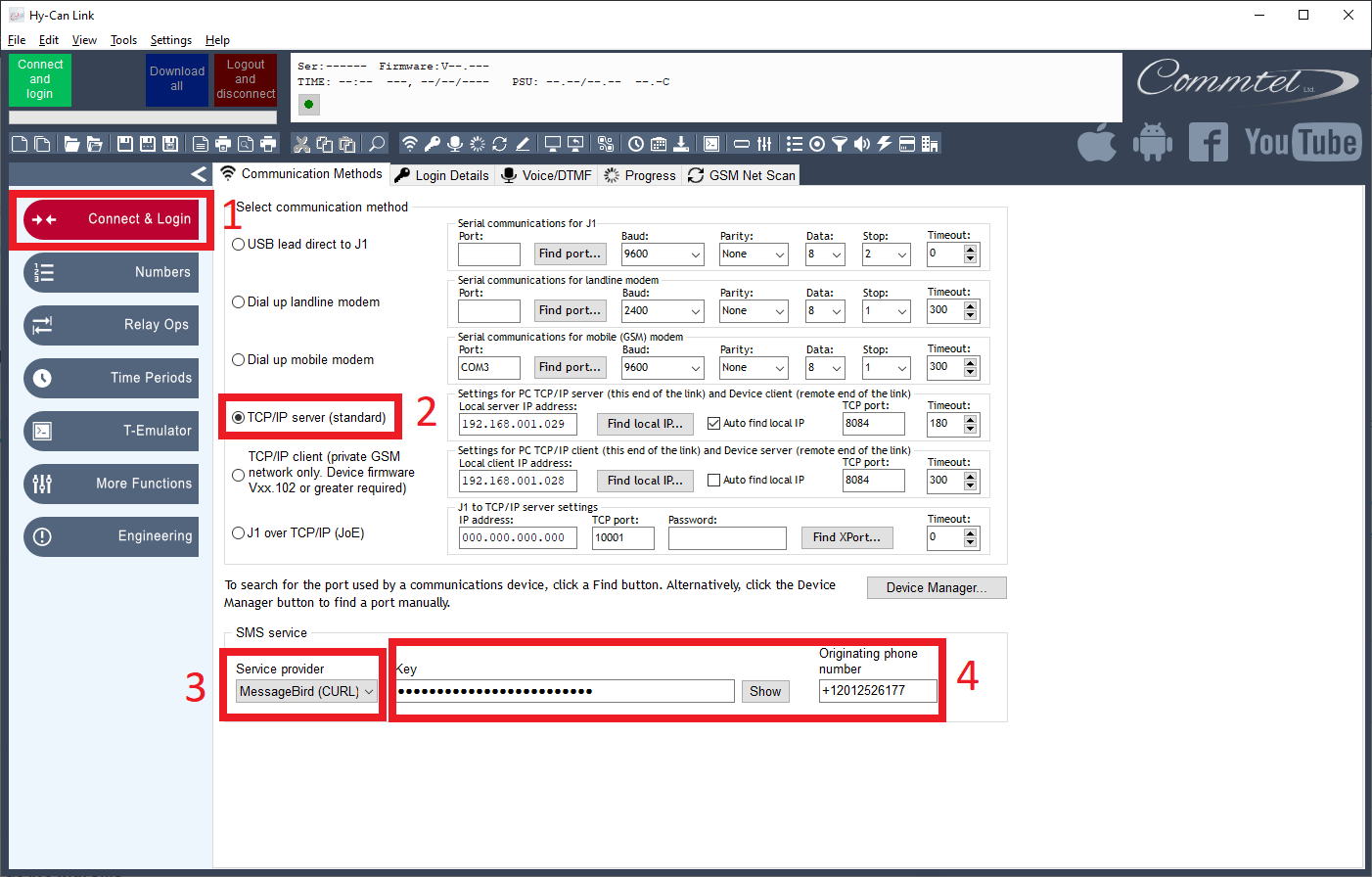Please note you must have set up your data over IP connection first. For more info on how to do this, click here.
If you don't have a GSM modem, you can use the MessageBird service to connect to panels remotely via HY-CAN Link.
Follow the steps below to get signed up and configure HY-CAN Link:
- Sign up for an account here.
- Once signed up, add some credit to your account (the minimum is £15).
- Next, buy a virtual number. This will be used to send the SMS kick off texts to the panel. This can be done here. We would recommend buying a US number as these are the cheapest (~80p a month).
- Next, get your API key. This can be found here (you will need to use your Live key).
- Now we need to configure HY-CAN Link to use this service. To do this, first select TCP/IP server in Communication Methods (figure 2). Next, choose MessageBird (CURL) as the Service provider from the dropdown box (figure 3). Then paste your API key in the Key box and the phone number in the Originating phone number box (figure 4). Once this info is entered, it will be saved in the application.
- You can now connect to panels as if you had a modem connected. For more info on how to connect and make changes, please see the quick start guide here.