What is it?
This menu option allows you to set up the trade button by choosing which relays are fired and at what times.
Enabling The Trade Button
To set up the trade button, select Trade Button from the main options menu.
On the next page, select the time period number you would like to assign to the trade button. If none are selected, the Trade button will work 24/7.
Next, choose which relay(s) you want to be triggered when the Trade button is pressed, and what function(s) you would like the panel to perform. For most uses, setting Relay 1 to Pulse will open and close the gate/door.
Once you have filled in all the required info, click the green ‘SEND COMMAND’ button at the bottom of the screen. You will then be taken to your SMS app with a text pre-generated to be sent. Click send on your SMS app to send this info to the panel. You should receive a reply from the panel when the info has been added.
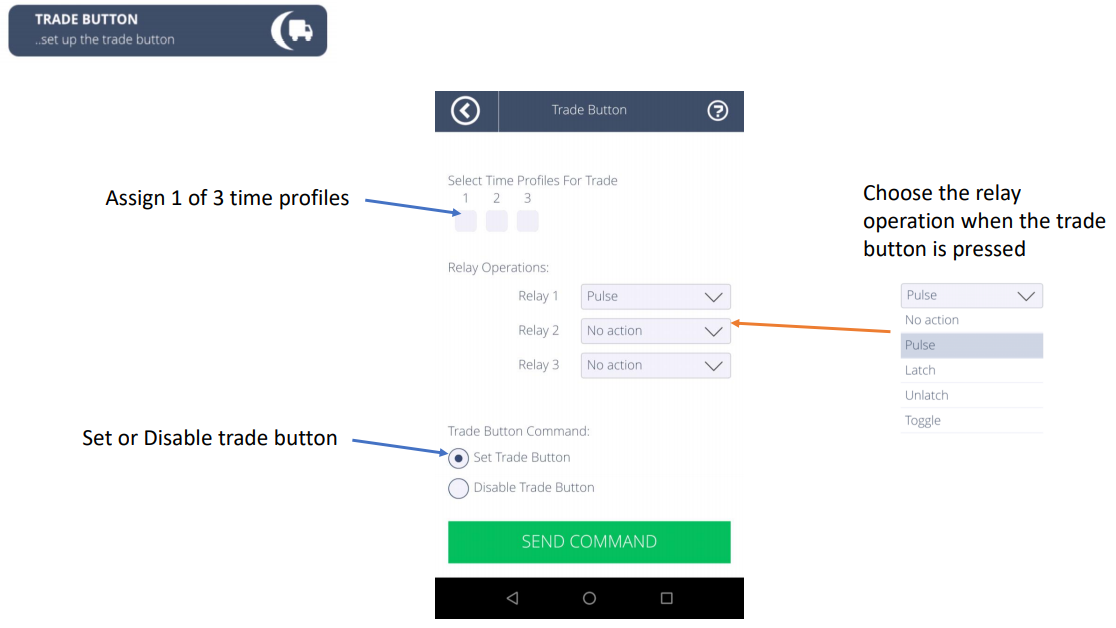
Editing The Trade Button
To edit the Trade button functionality, simply select Trade Button from the main options menu.
Next, change any details you wish to edit. Once done, click the green ‘SEND COMMAND’ button at the bottom of the screen. You will then be taken to your SMS app with a text pre-generated to be sent. Click send on your SMS app to send this info to the panel. You should receive a reply from the panel when the info has been updated.
Disabling The Trade Button
To delete the Trade button functionality, simply select Trade Button from the main options menu.
On the next page under Trade Button Command, select the second radio button labelled 'Disable Trade Button'.
At the bottom of the page, click the green ‘SEND COMMAND’ button at the bottom of the screen. You will then be taken to your SMS app with a text pre-generated to be sent. Click send on your SMS app to send this info to the panel. You should receive a reply from the panel when the info has been deleted.
